Google Analytics is an essential tool for any digital marketer or website owner, as it is a free and powerful platform for tracking web traffic and gaining insights into user behavior. Google Analytics 4 (GA4) is the latest version of the platform, and provides a host of advanced functionalities for measuring and understanding web traffic. One of the key metrics tracked by GA4 is referral traffic, or traffic that comes from other websites. This article will provide a comprehensive guide on how to find and view referral traffic in GA4.
Step 1: Setting Up a Property
Before you can begin tracking referrals, you’ll need to first set up a property in GA4. A property is a website, mobile application, or other digital platform that you want to measure and track. To do so, log into your GA4 account, then click “Admin” then “Create Property” to create a new property. Once you’ve created the property, you can set up the relevant tracking codes to start collecting data.
Step 2: Finding Referral Traffic
Now that you have a property set up, you can start to look for referral traffic. To do this, go to the “Reports” tab, then click on “Acquisition.” From here you’ll see a list of different traffic sources, including “Referrals”. Click on this option to get a breakdown of the various websites that are referring traffic to your property.
Step 3: Analysing the Data
Once you’ve clicked on the “Referrals” option, you’ll be able to view a number of metrics related to referral traffic. This includes the number of visitors, the number of page views, and the bounce rate. You’ll also be able to see how much time visitors are spending on your site, as well as their average session duration.
Step 4: Identifying Your Top Referrers
You can use the data from your referral traffic report to identify your top referrers. This will allow you to understand which websites are driving the most traffic to your property, so that you can focus your efforts on targeting those websites. To do this, sort the data by the “Number of Visits” metric.
Hope you will find this article helpful. Please Follow us on Instagram, Facebook and Twitter.
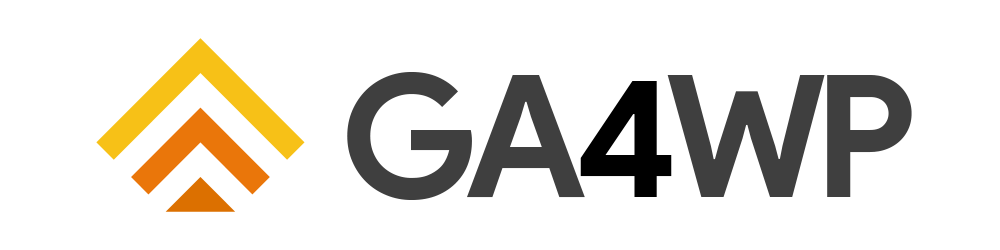
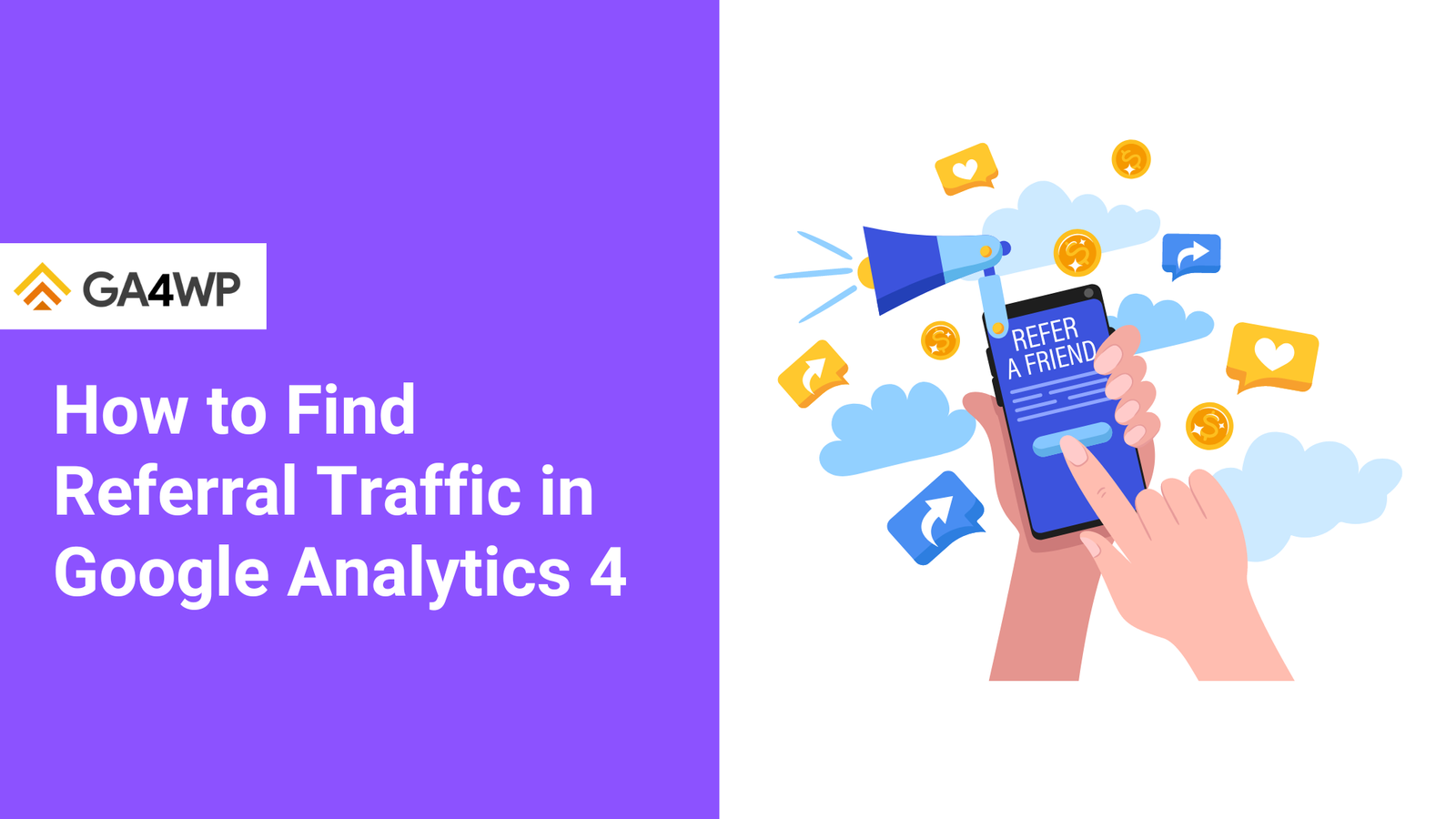
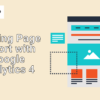

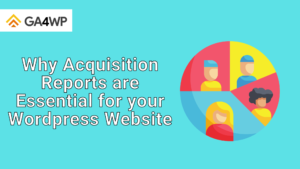

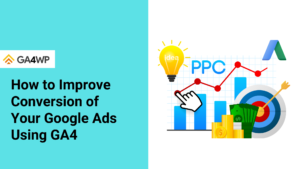

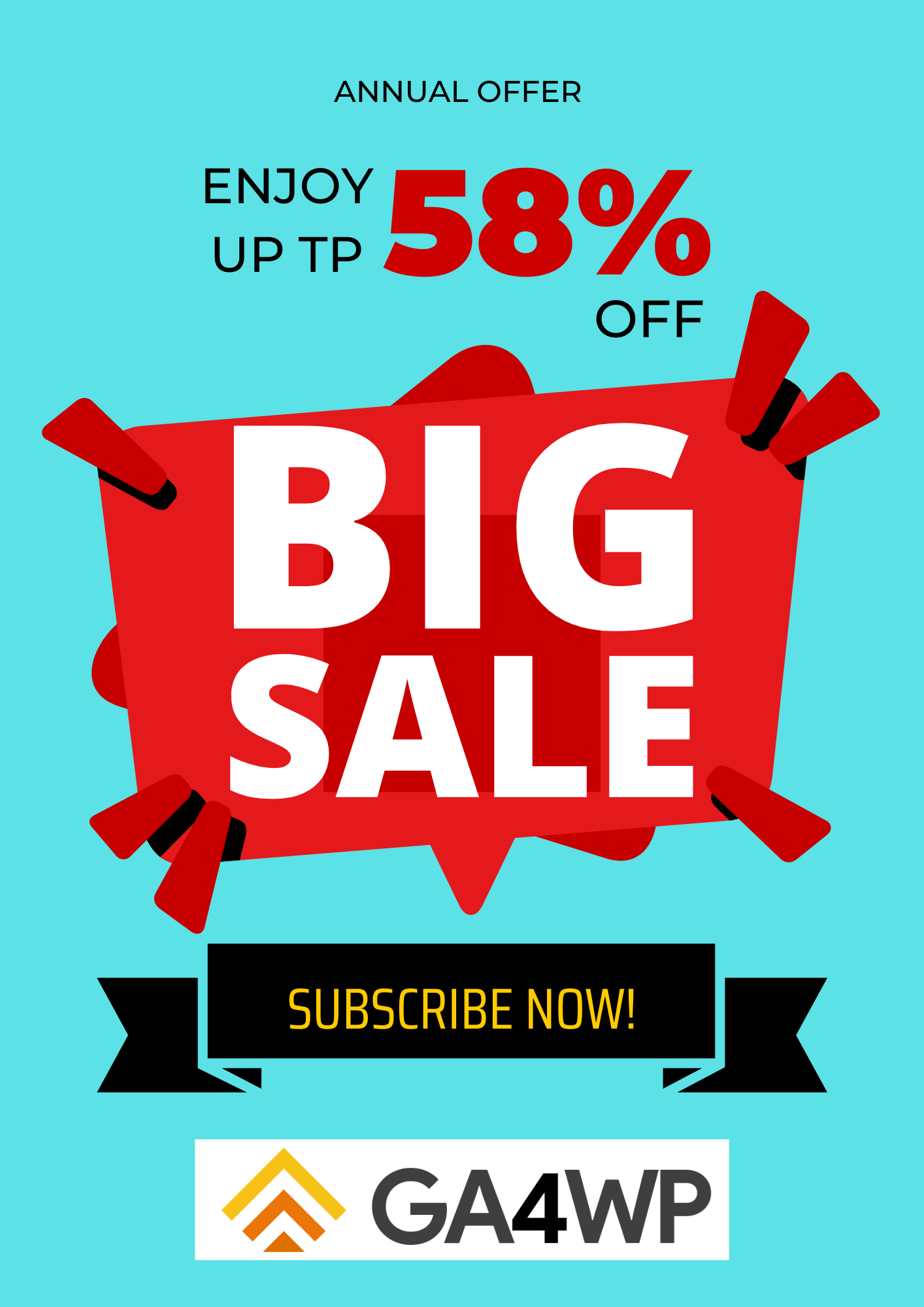

Add comment