Google Analytics (GA) is a powerful web analytics platform that helps website owners gain insights into their web traffic and identify trends and opportunities. With the recent launch of GA4, users now have the ability of custom event tracking and get even more in-depth insights into their website data.
In this article, you’ll learn how to set up custom event tracking in GA4. We’ll also discuss how to use this data to optimize your website performance and conversions.
What is Custom Event Tracking?
Custom event tracking is the process of tracking specific events that occur on your website. This could be anything from page views, button clicks, downloads, or even form submissions. By tracking these events, you can gain valuable insights into user behaviour and optimize your website for conversions.
How to Set Up Custom Event Tracking in GA4
Setting up custom event tracking in GA4 is relatively simple. All you need to do is create an event in your GA4 property and then add the tracking code to your website. Here’s a step-by-step guide to get you started.
Step 1: Create an Event
The first step is to create an event in your GA4 property. To do this, open the GA4 Admin page and select the “Events” tab. From here, click the “Create Event” button.
Next, you’ll need to enter a name and description for the event you’re creating. You may also want to enter a category, action, and label. This will make it easier to track and identify the events you’re tracking.
Step 2: Add Tracking Code
Once you’ve created your event, you’ll need to add the tracking code to your website. To do this, open the “Tracking Code” tab in the GA4 Admin page.
Copy the tracking code provided and paste it into the HTML of your website. Be sure to place the code within the and tags of your website’s HTML.
Step 3: Test It Out
Once the tracking code has been added to your website, it’s time to test it out. You can use the GA4 Debugger to make sure everything
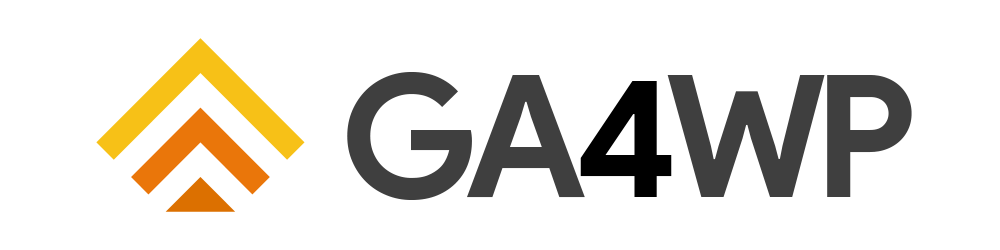
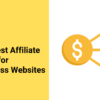
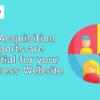
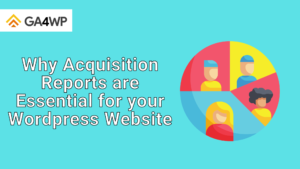

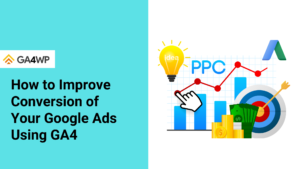

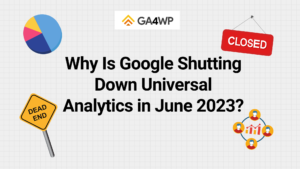
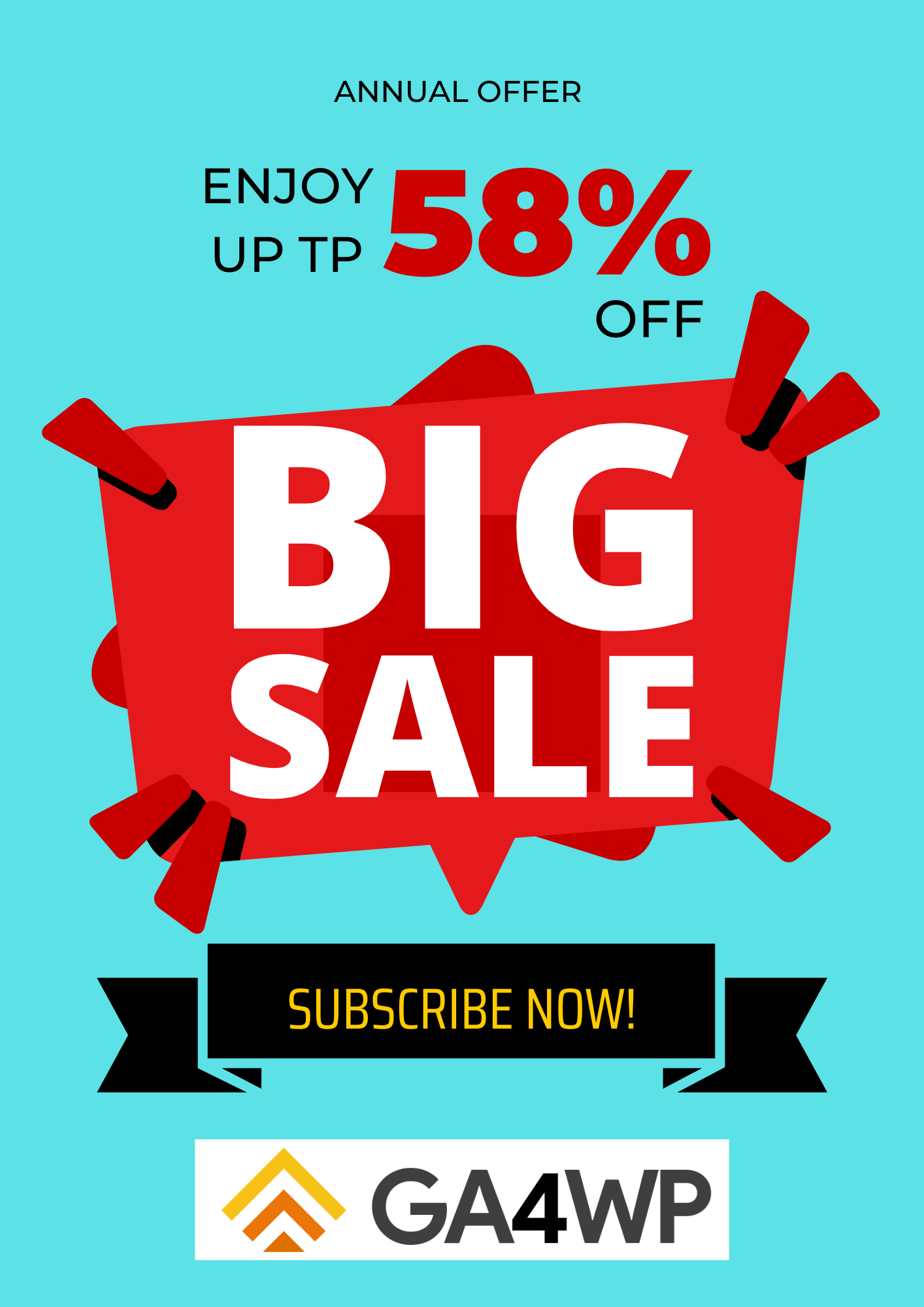

Add comment