Setting up Google Analytics tracking for your WooCommerce store is an important step that can help you better understand your customer’s behavior and increase conversions. In this article, we’ll take a look at how you can properly set up and configure Google Analytics tracking for your WooCommerce store.
Prerequisites
Before you can set up Google Analytics tracking for your WooCommerce store, you’ll need to have a few things in place:
- An active Google Analytics account
- A WooCommerce store account
- A WordPress website
- Installing Google Analytics
The first step to setting up Google Analytics tracking for your WooCommerce store is to install Google Analytics on your website. To do this, you’ll need to log into your Google Analytics account and create a tracking code. Once you have your tracking code, you can add it to your website’s header or footer, or use a plugin like Insert Headers and Footers to quickly copy and paste the tracking code.
Configuring Your Tracking Code
Once you’ve installed Google Analytics on your website, it’s time to configure your tracking code. To do this, you’ll need to open your tracking code and add some additional parameters. These parameters will help Google Analytics understand which data points you want to collect from your WooCommerce store.
For example, you’ll likely want to enable Enhanced Ecommerce tracking. This will allow you to track customers’ activities and engagement on your store, as well as product performance metrics.
You’ll also want to make sure you enable the “Display Advertising” feature. This will help you track user interactions with your ads, including clicks, impressions, and conversions.
Tracking Your WooCommerce Store
Once you’ve installed and configured your tracking code, you’ll want to start tracking your WooCommerce store. To do this, you’ll need to use a plugin like WooCommerce Google Analytics Pro. This plugin will help you track all your WooCommerce store data, including sales, shipments, refunds, and more.
Analyzing Your Data
The last step is to analyze your data. To do this, you’ll need to log into your Google Analytics dashboard and take a look at your WooCommerce store metrics. You can use these metrics to gain insights into how your store is performing and how your customers are engaging with your products.
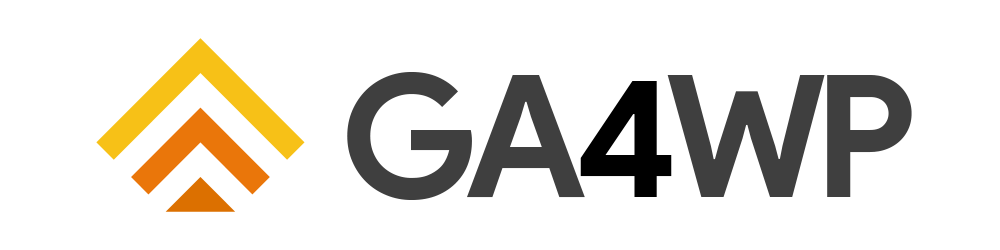


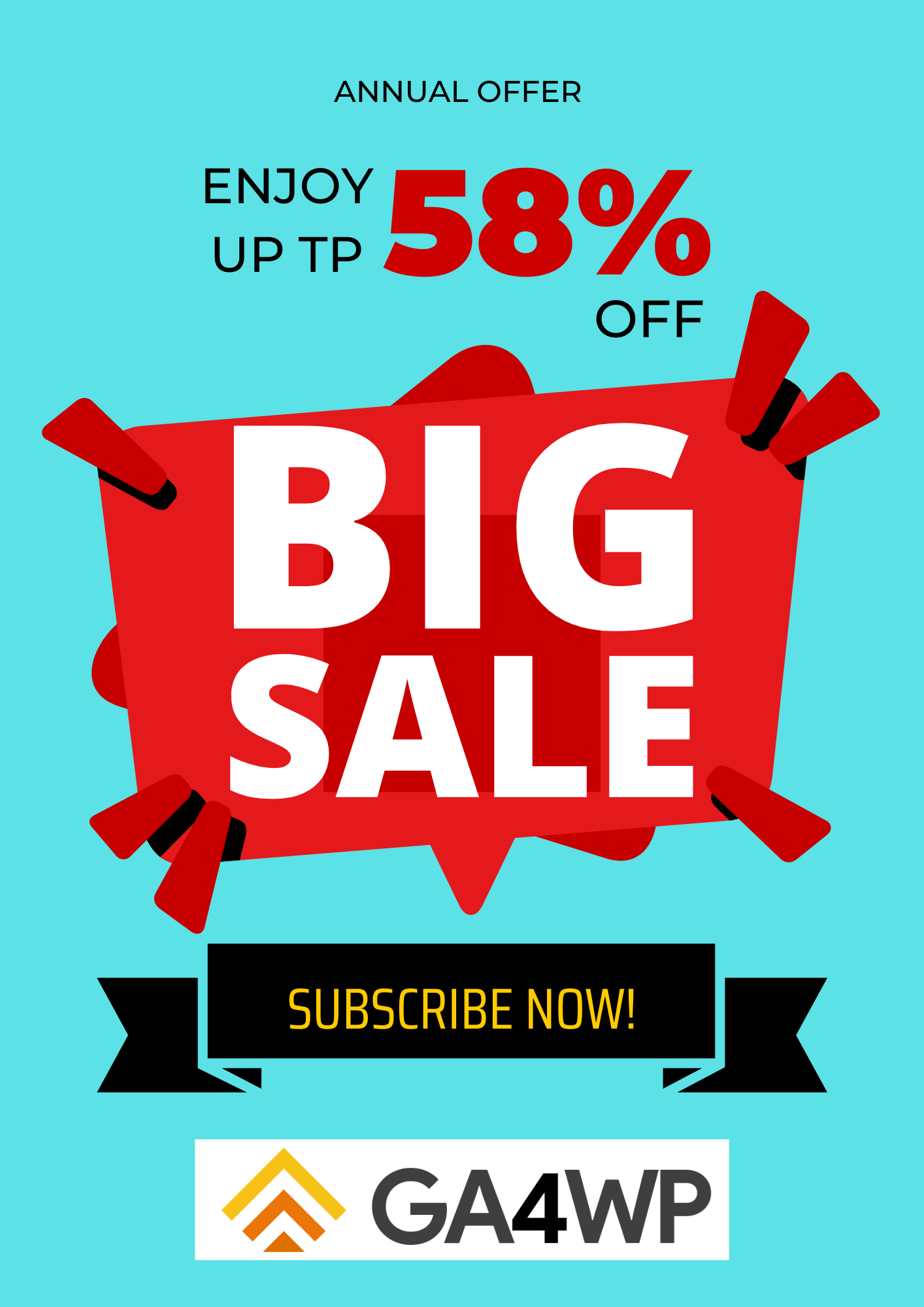

Add comment